
When I work on any of my Mac systems say Mac Book Pro I love to use the keyboard. So need to keep the Mac a little far from my eyesight. And then I need to make the Display Text one step larger on System Settings. So this is annoying for me as need to do this process and back to smaller text often.
This kind of job can be done with the help of Apple script. See first the manual steps:
open the system settings and go to Display [I am using MacBookPro M1 with Mac OS Ventura 13.3.x
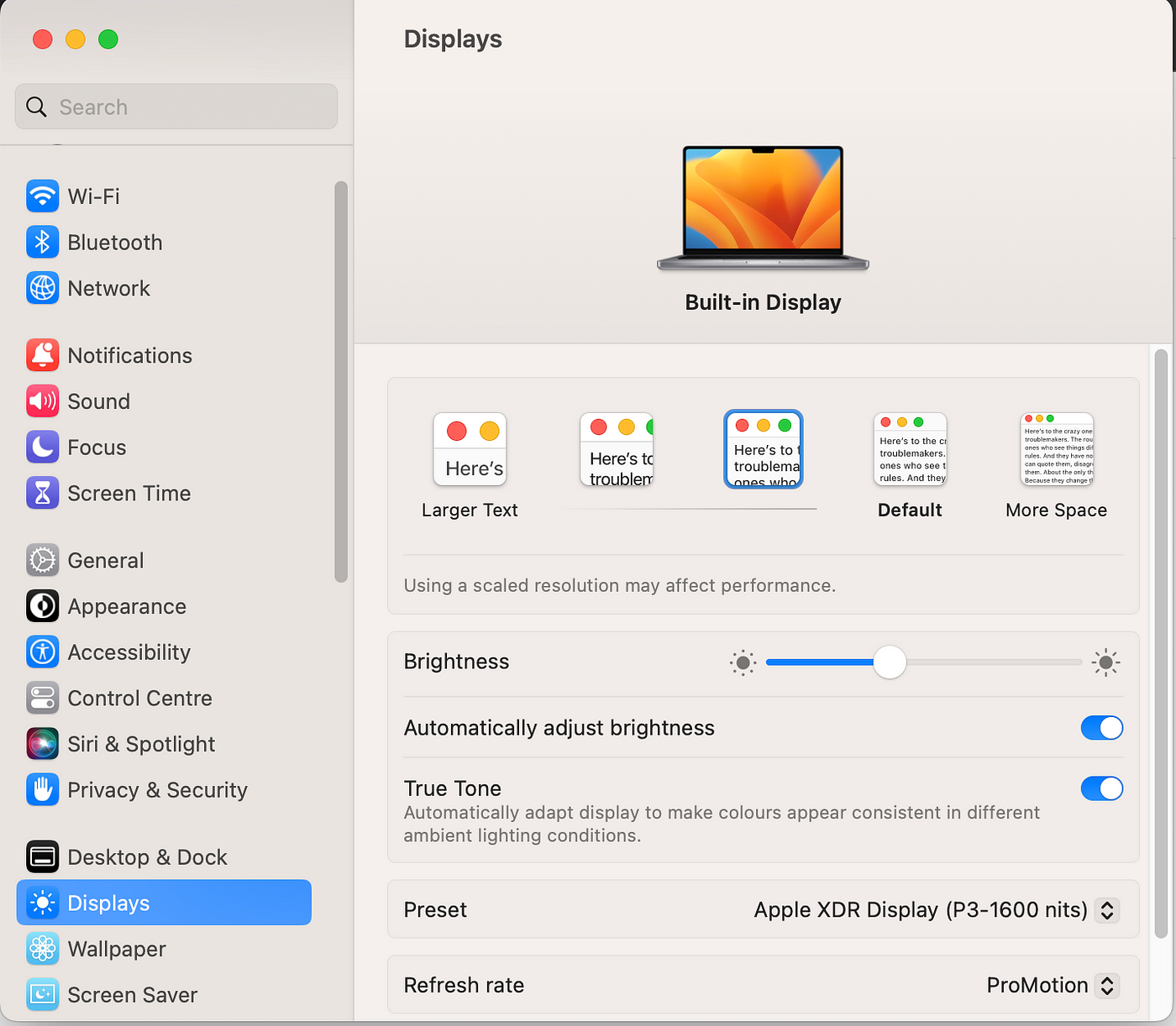
You can select the Text size as per your comfortable level.
How to automate this process with toggle. So the same key combinations can increase and decrease the text size here without opening the system settings and following all the steps.
- Open the Automator App and select Quick Action
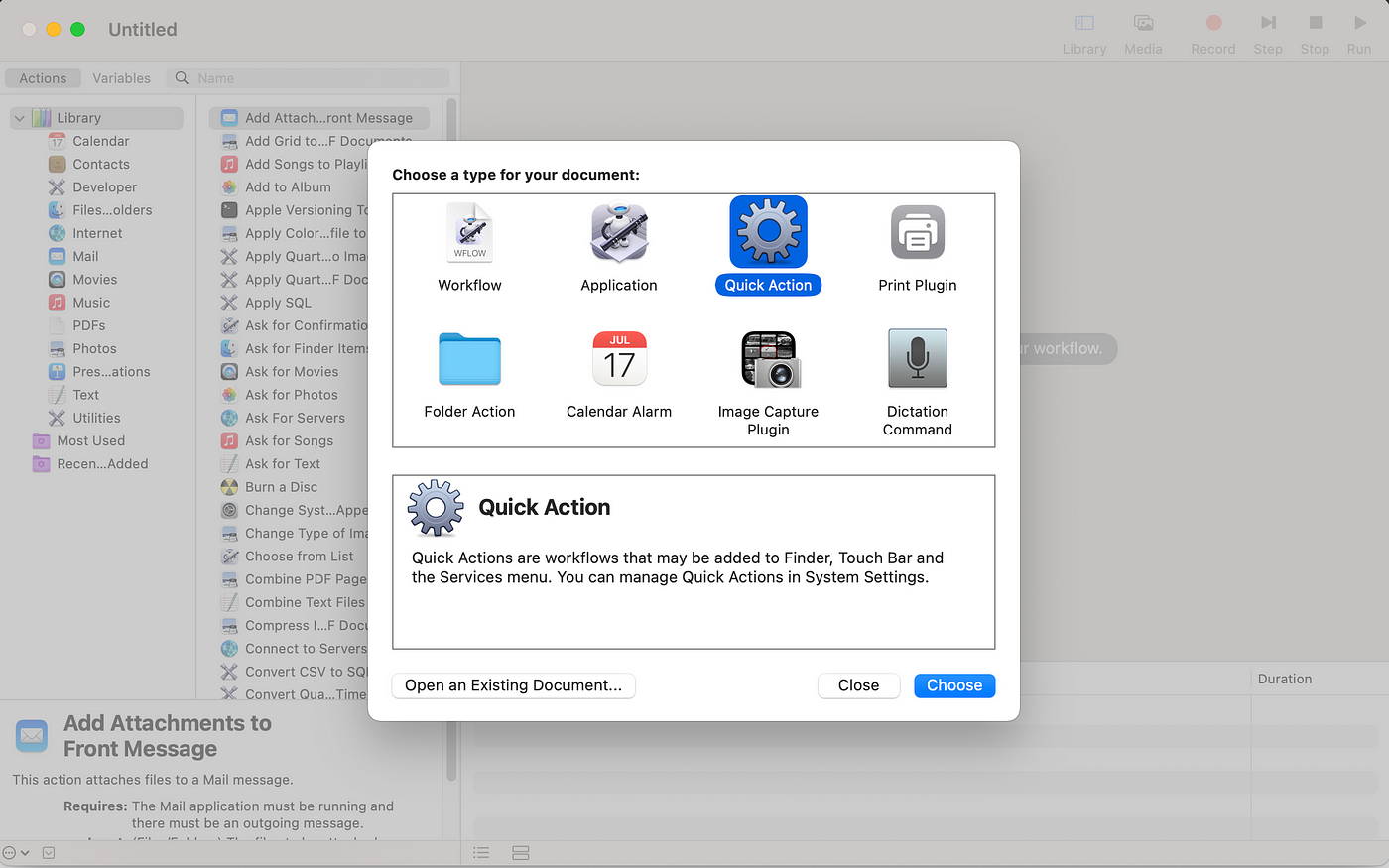
- It will open by double click
- Search the Apple script from the left top search panel
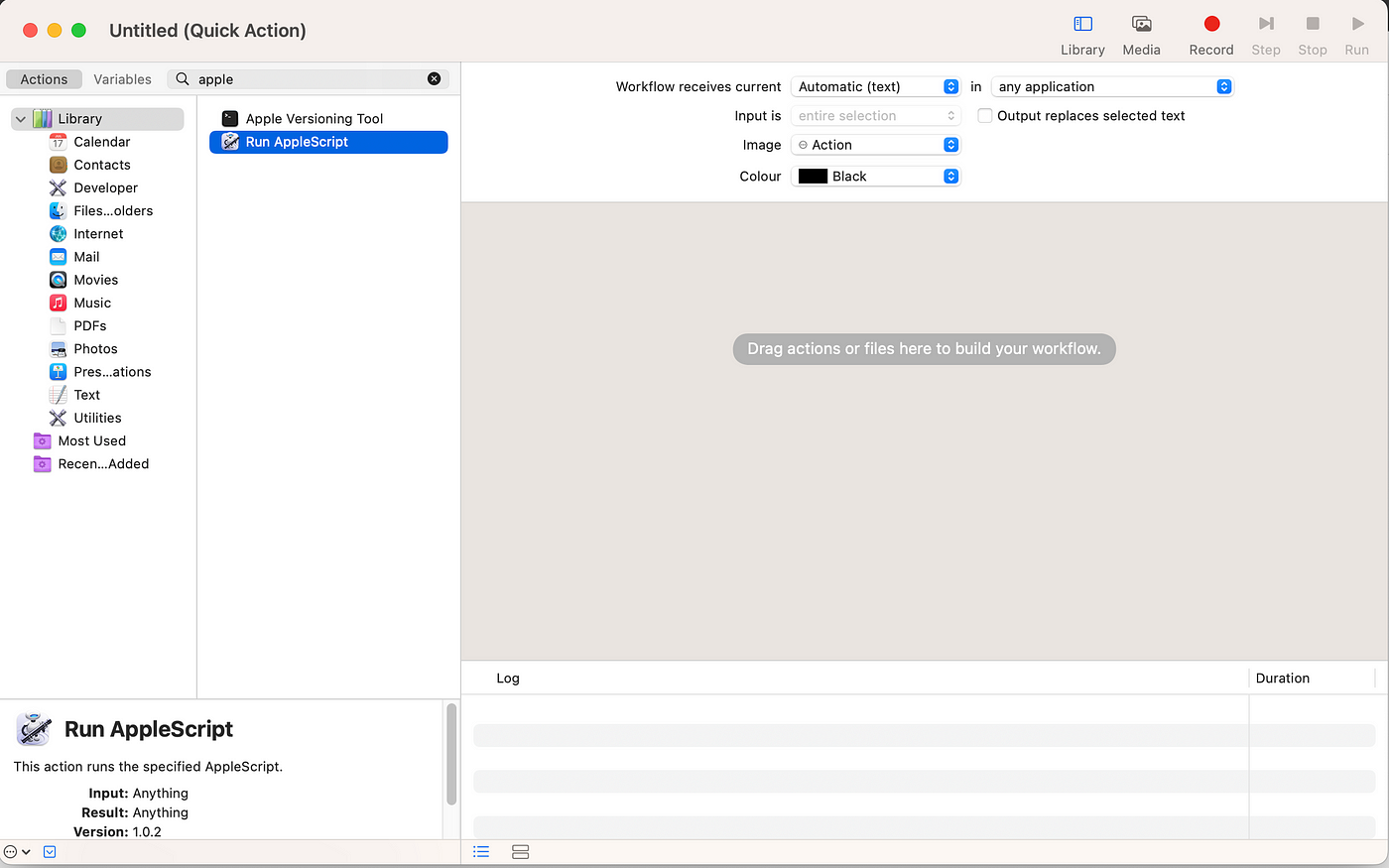
- It will open an editor in the right pen
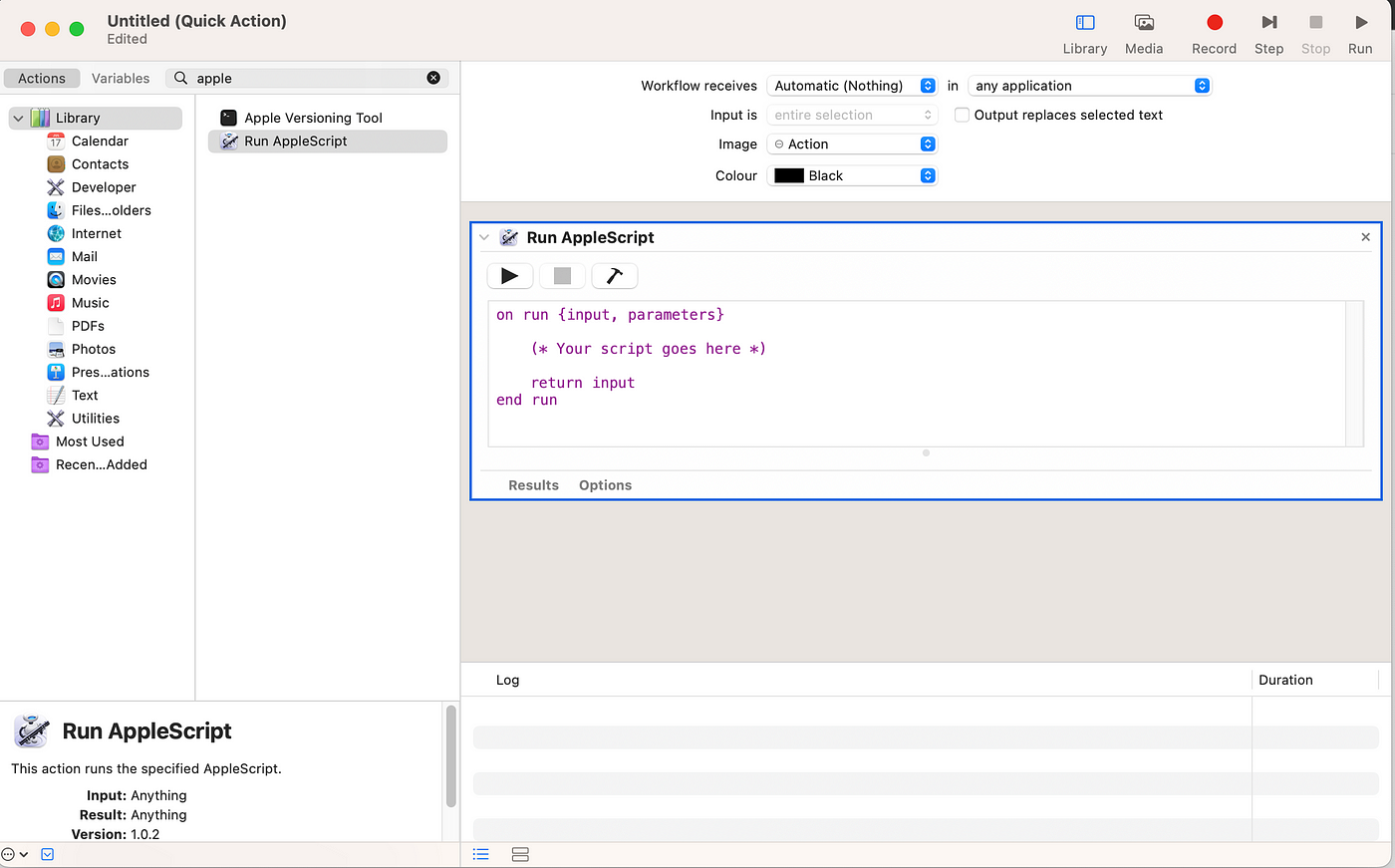
- Insert the code then it should look like
on run {input, parameters
do shell script "open x-apple.systempreferences:com.apple.preference.displays"
tell application "System Events"
tell application process "System Settings"
repeat until (exists UI element 1 of group 1 of scroll area 2 of group 1 of group 2 of splitter group 1 of group 1 of window 1)
delay 0.1
end repeat
tell window 1 #"Displays"
set displayOptions to UI element 1 of group 1 of scroll area 2 of group 1 of group 2 of splitter group 1 of group 1
set StandardRes to button 3 of displayOptions
set MoreSpaceRes to button 2 of displayOptions
if focused of StandardRes is false then
click StandardRes
else
click MoreSpaceRes
end if
if focused of MoreSpaceRes is false then
click MoreSpaceRes
else
click StandardRes
end if
end tell
end tell
end tell
quit application "System Settings"
return input
end run}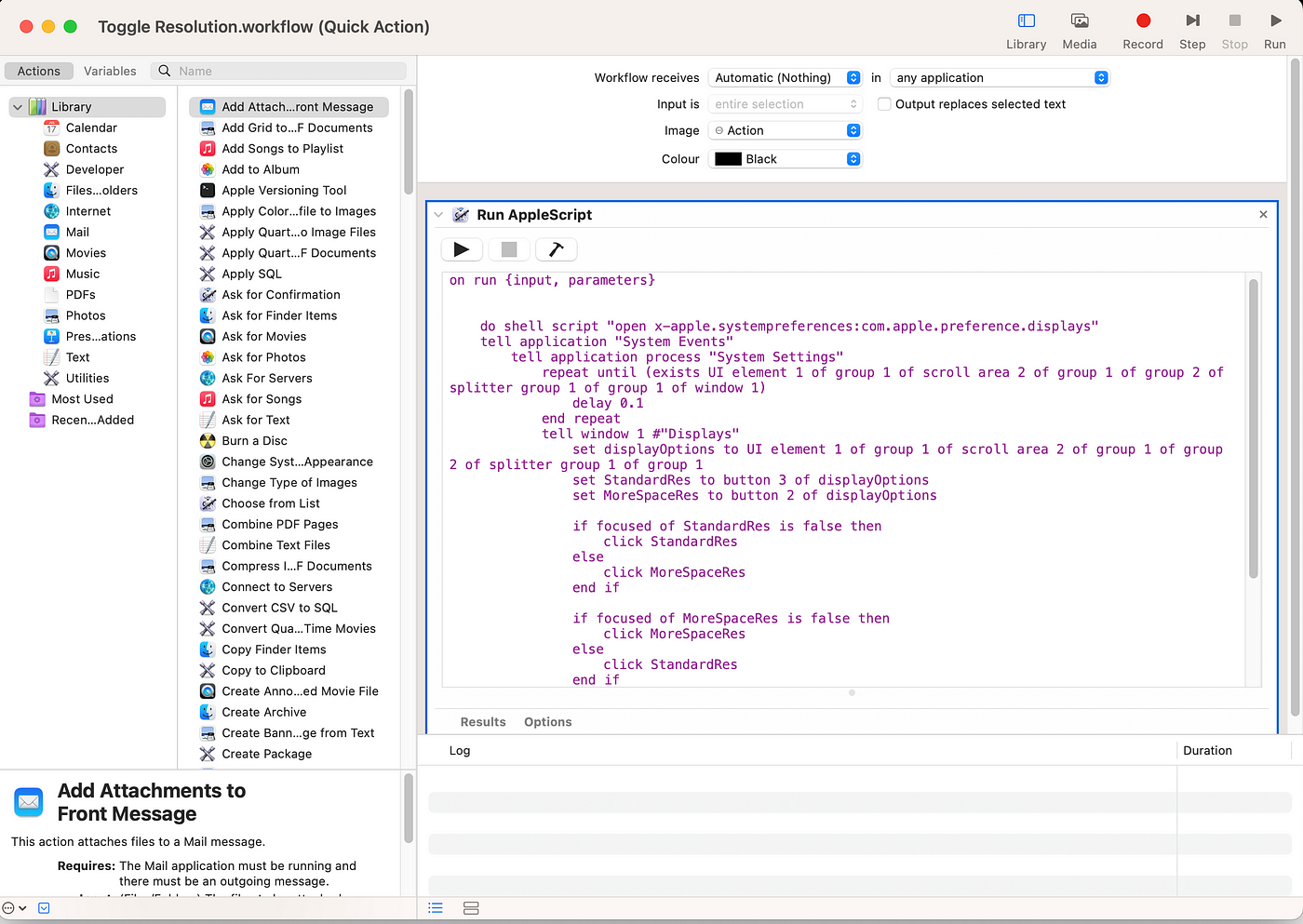
You can test by clicking the run button and then save -> close the Automator app
Open the System Settings and go to Keyboard from the left pen and then click on Keyboard Shortcuts on the right pen
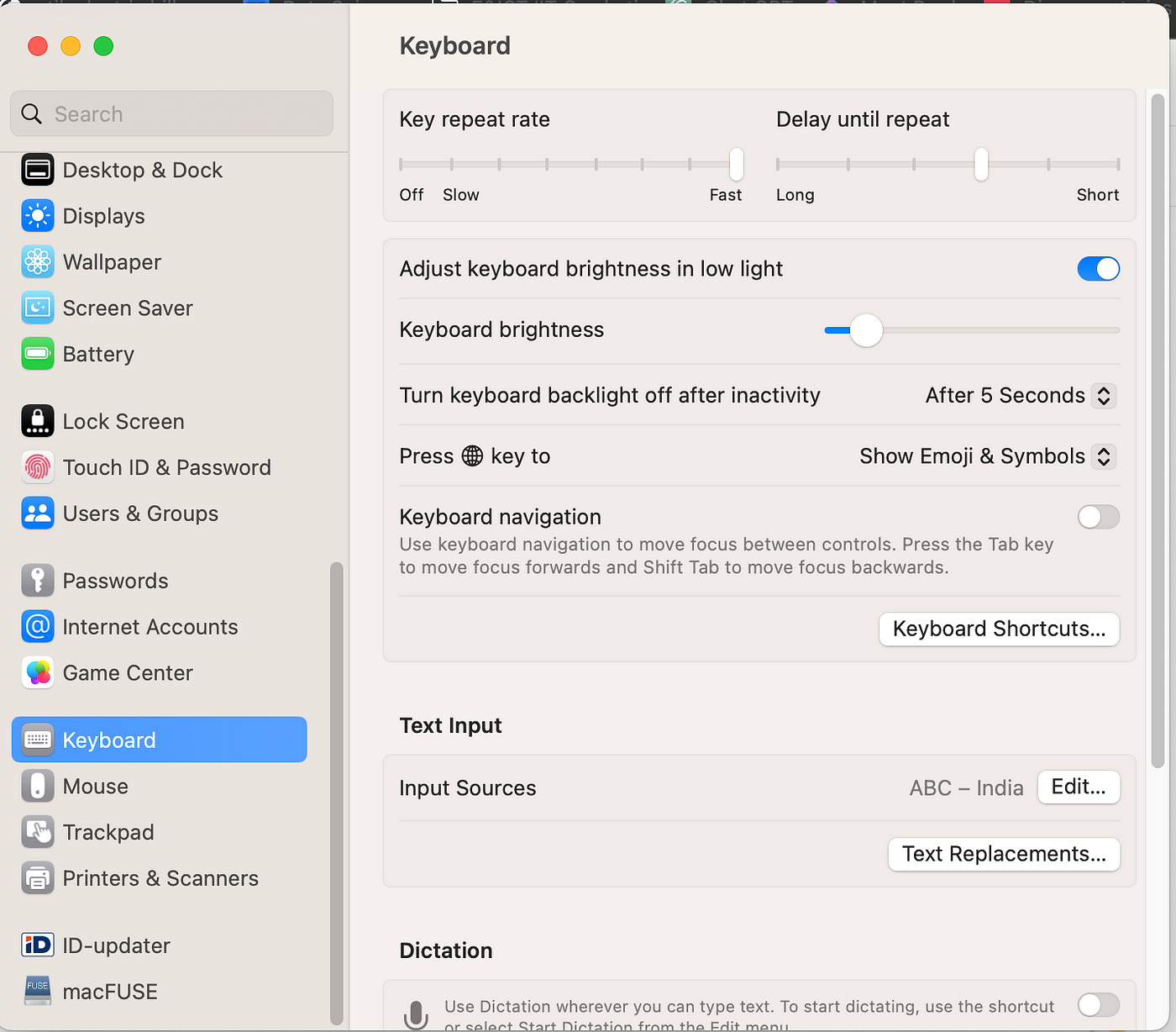
It will take you to the new windows and then select Services from the left tab. Check the right-side General option. You can see your newly created Toggle Resolution option below it. Double click it to set the keyboard shortcut as you prefer.
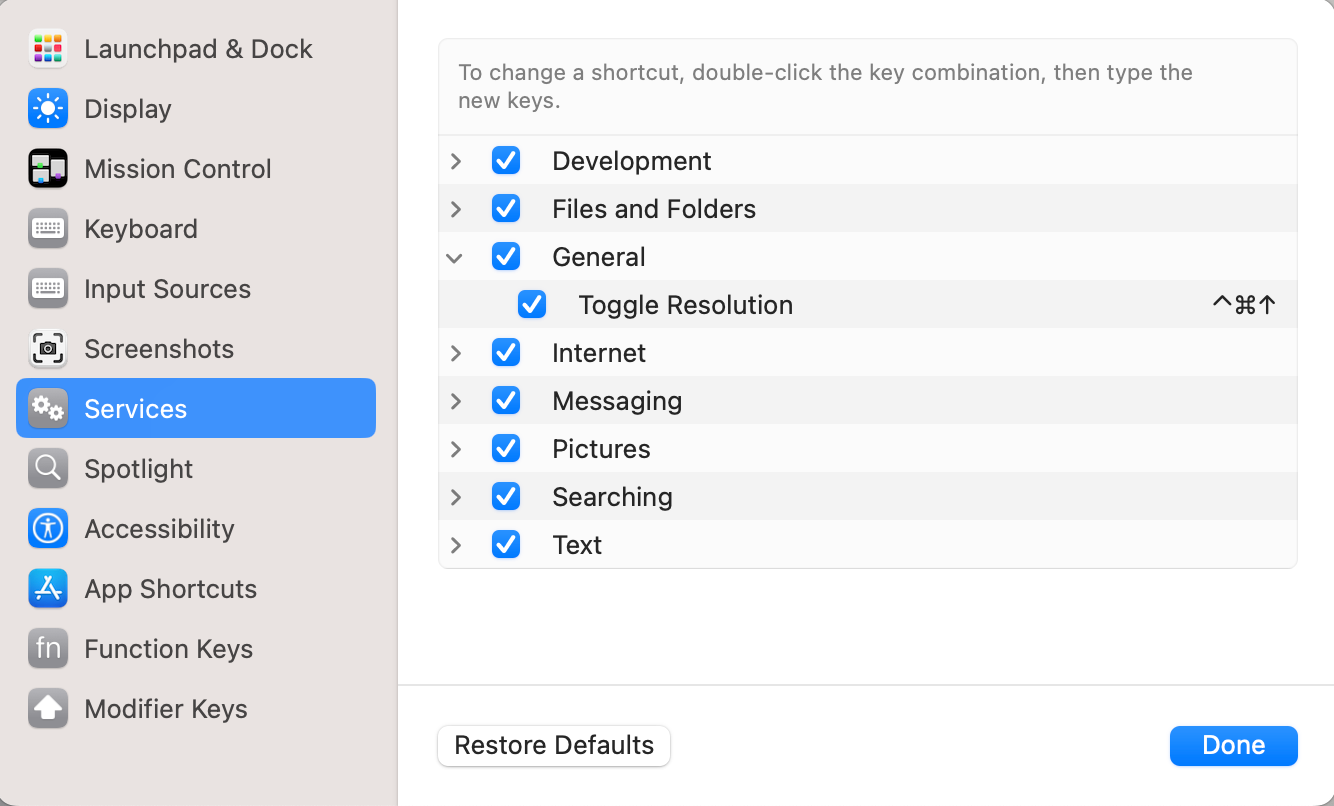
As you can see I have selected ctrl + cmd + up arrow for this task.
Then restart your system. Later it may ask for some accessibility security response you can give the permission from settings.
Now it will work by your keyboard shortcuts with toggle. Thank you.



No comments:
Post a Comment